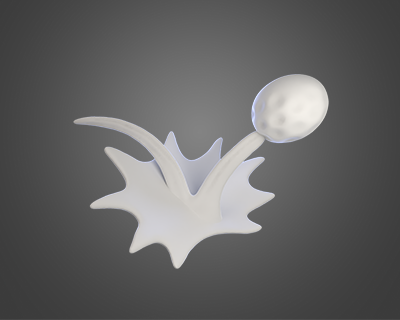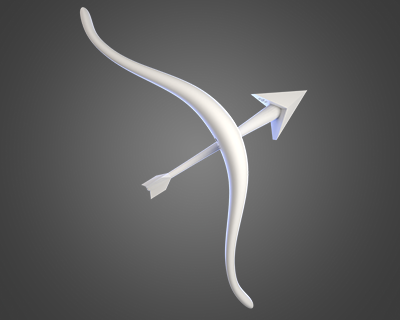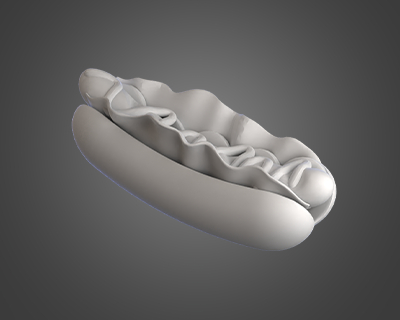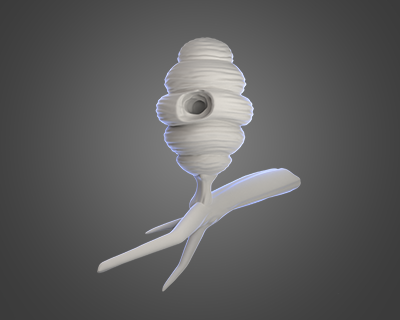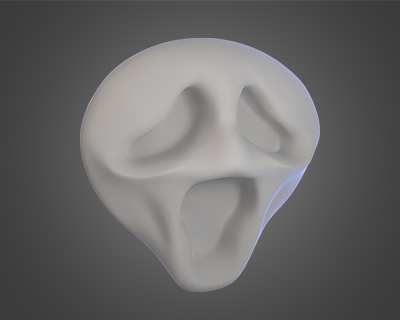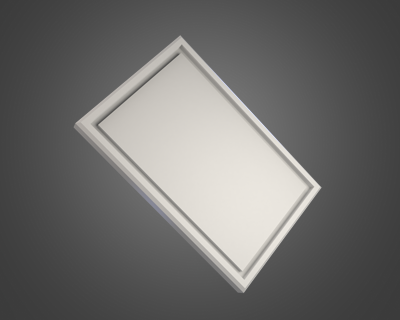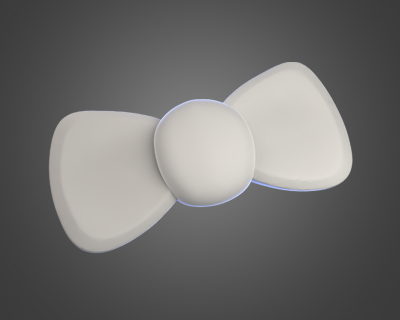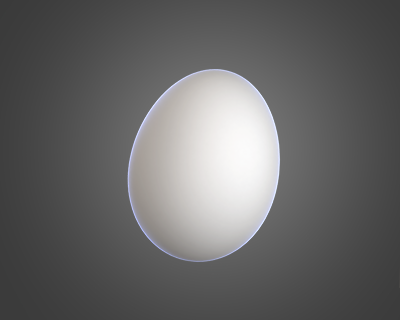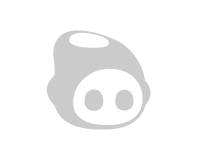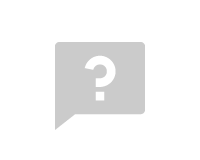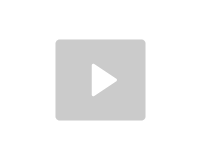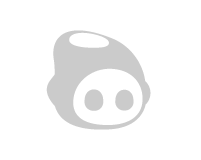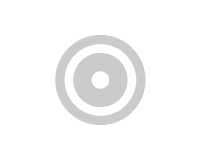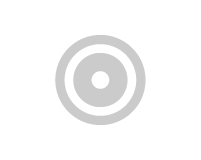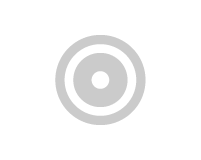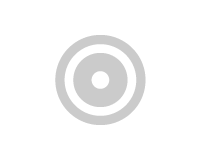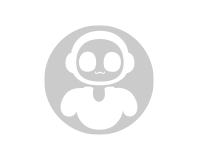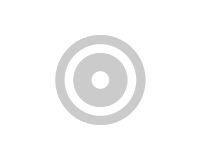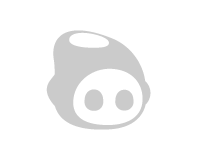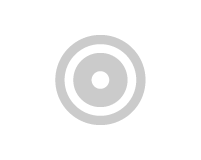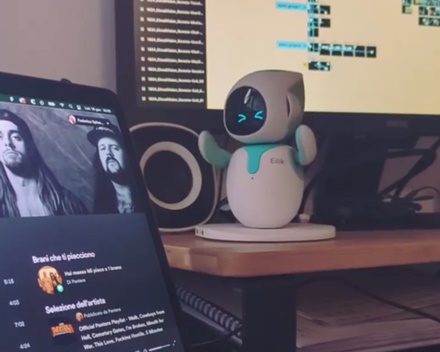Situation 1:
The update tool displays "DONE" and "X", stating the message "failed to open the serial port", or "APP jump error, please try again".
The update may have failed. Try updating the robot again.
Situation 2:
The update tool displays "SD Error" and a pop-up window "SD Card Issue" appears.
Try the following steps in sequence:
1. Force reboot;
2. Reset procedure;
3. Format SD card.
Situation 3:
The update tool displays "No robot connected", "No Device Connected", "Try Again" and "X", or "0%" in the update progress and "Checking Devices" pops up.
It may be that the computer does not connect to Eilik. Please conduct General Testing as the following steps:
1. Reconnect the USB-C cable;
2. Restart the update tool;
3. Replace the COM port;
4. Replace the USB-C cable;
5. Restart the computer.
Situation 4:
The update progress stops at a certain "%", displaying "STOP", "timeout failed, will try again later e/0/00/00/00", or the update tool says "STOP" and "X", "skip file... serial port error, update terminated w/2/01/05/06", or "failed to open the serial port".
Please conduct General Testing as the following steps:
1. Reconnect the USB-C cable;
2. Restart the update tool;
3. Replace the COM port;
4. Replace the USB-C cable;
5. Restart the computer.
Situation 5:
The update progress stops at a certain %, displaying "STOP" and "skip file w/8/10/00/01
It may be that an error occurred when writing a huge file at the end. Please try to update the robot again. If the problem persists, please switch the server source and re-update.
If the above solutions don't work, please fill in a SUPPORT TICKET.